This is my own guide on how to undervolt Intel CPU / Nvidia GPU in your laptops. Hope you found it useful!
Notes:
I prefer using Throttlestop instead of Intel XTU since I had bad experiences with XTU and TS provides more options on CPU tuning. First, download TS from here:
ThrottleStop (9.4.2 Beta) Download | TechPowerUp
Extract the folder, then launch Throttlestop Application. If you see an error, download this:
Download Visual C++ Redistributable Packages for Visual Studio 2013 from Official Microsoft Download Center (click download, tick x64 and x86, click next and install both of them after finishing downloading)
Initializing Throttlestop:
After opening Throttlestop, click turn on
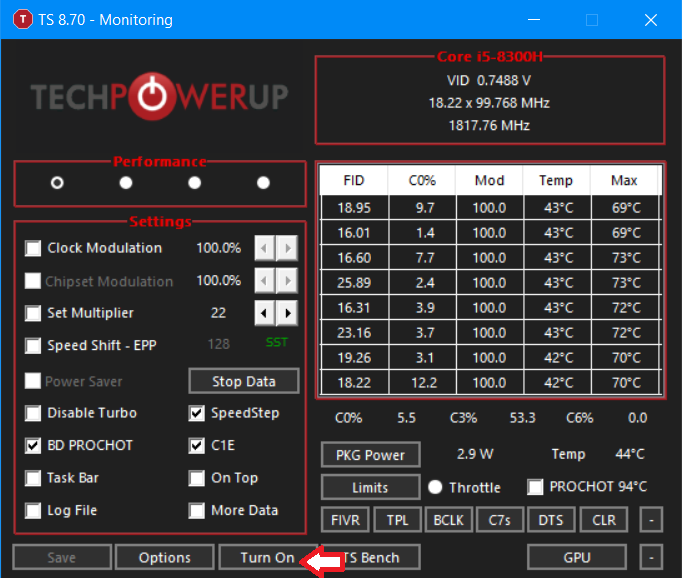
Go to options, tick 'start minimized' and 'minimize on close'. If you want, you can also tick 'Nvidia GPU' and 'battery monitoring'
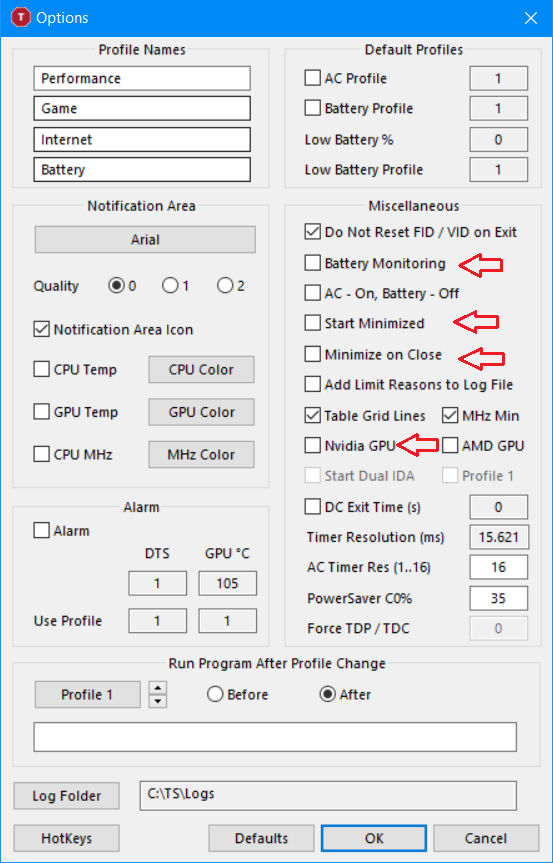
Click save
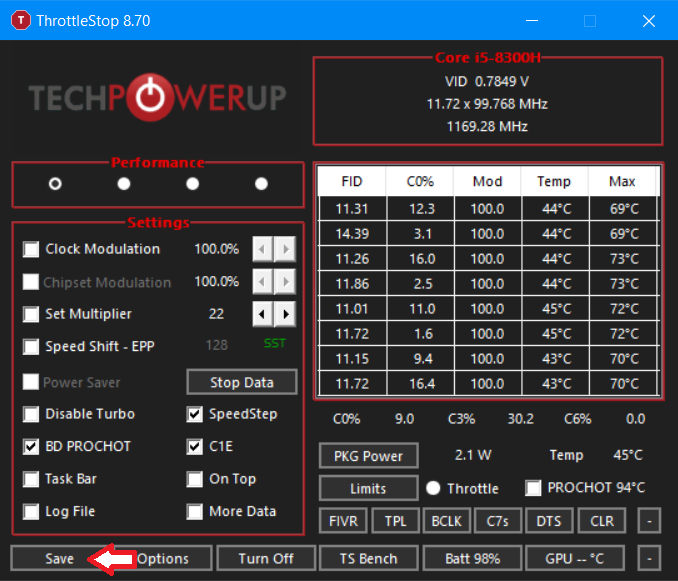
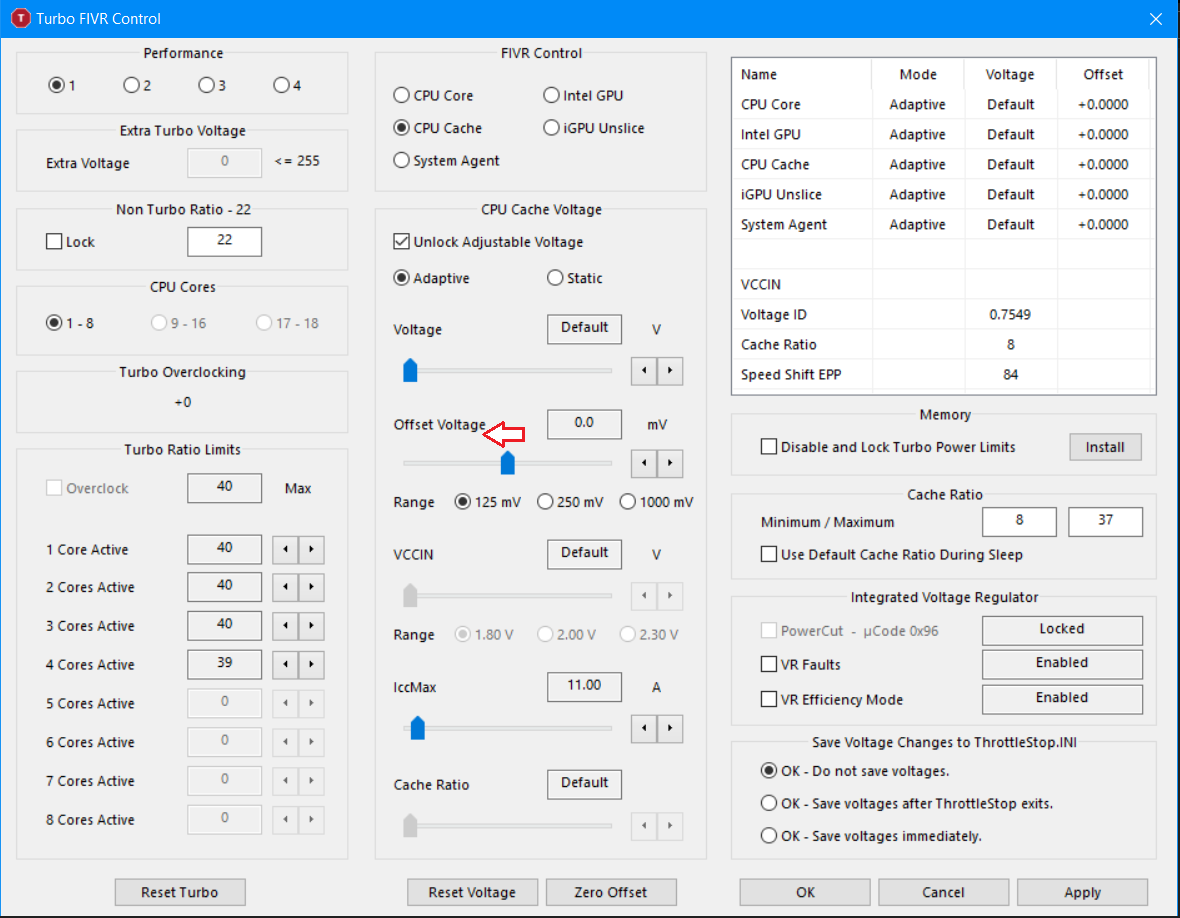
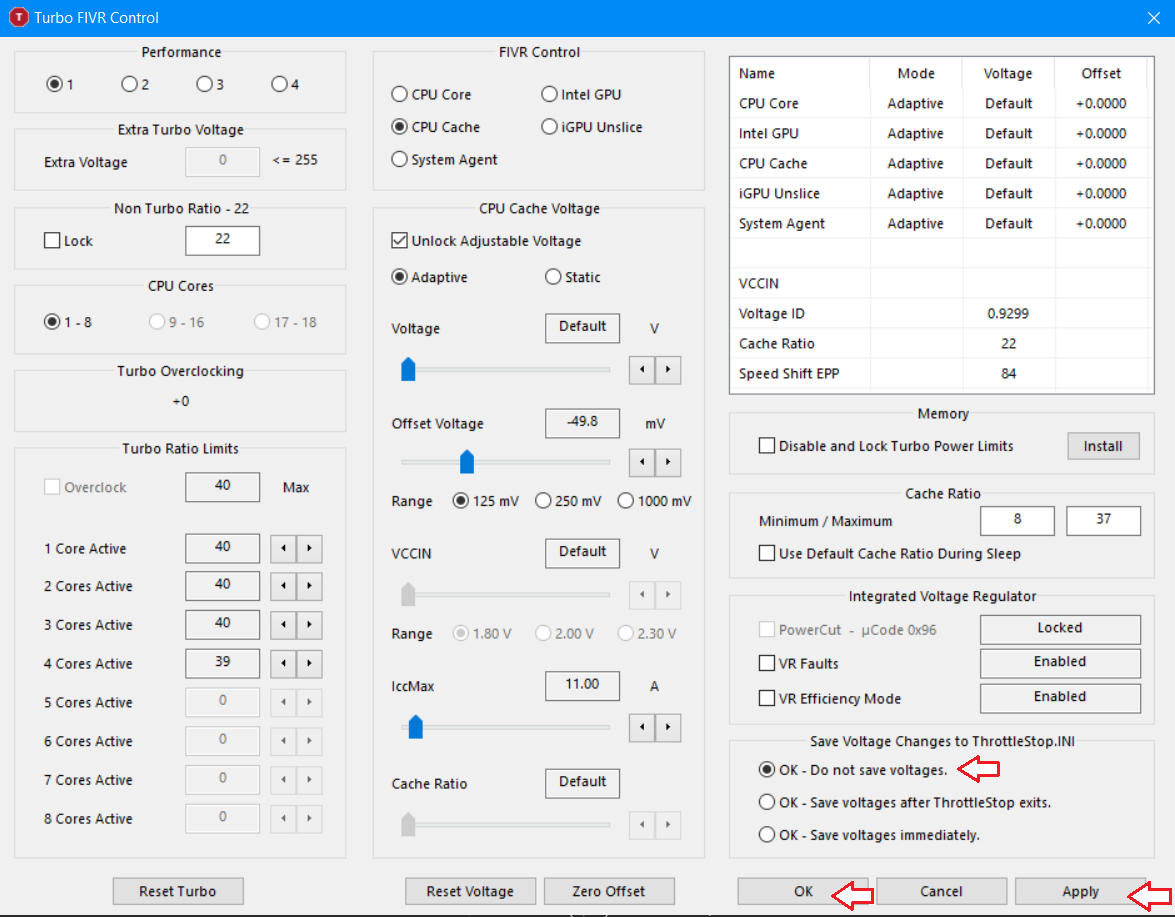 IMPORTANT: Click on 'OK - do not save voltages', then click apply and OK
IMPORTANT: Click on 'OK - do not save voltages', then click apply and OK
2. Unlock power limits (will work in most cases) – modify power limits/duration, sometimes it won’t work due to BIOS/firmware overwrite. Will expand this section soon with more explanation
3. Speedshift – set to a smaller value if you encounter clock speed drops in games not due to power/thermal throttling and wanted max clock speed. Works like high performance mode in Windows. Note that sometimes clock speed will not be at max in some games since it doesn’t need the extra performance (to save power), therefore increase in clock speed will not have higher FPS. Set to a bigger value if you don't want the clock speed to boost too much
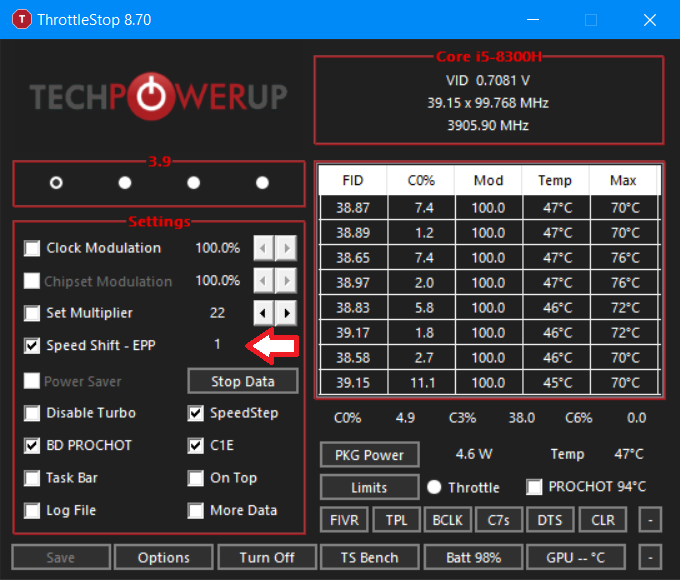
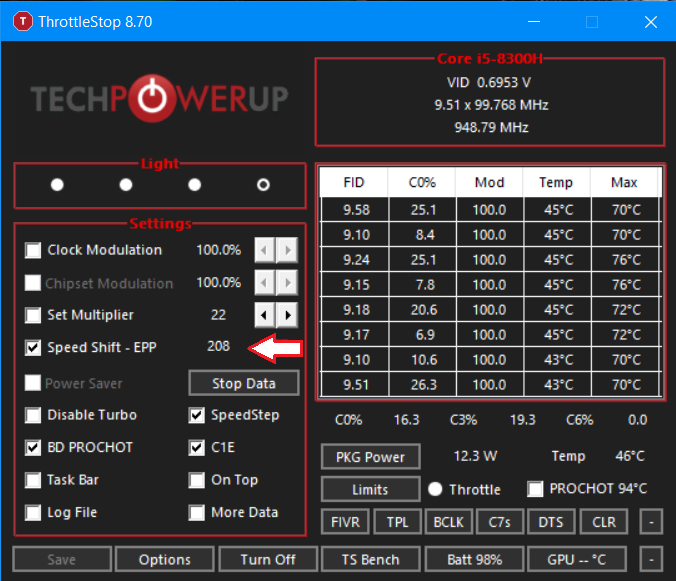
You can also do a custom profile, let's say you want a low power profile for light loads/battery or slightly lower all core clock speed for games. There are 4 profiles that can be saved. To rename the profile name just go to options and rename here:

In this case, I will be using my laptop as an example which has a RTX 3060 GPU. Before we proceed, we need to setup HWinfo64 for monitoring purposes.
Open HWinfo64, tick 'sensors only' and click run.
Go to settings.
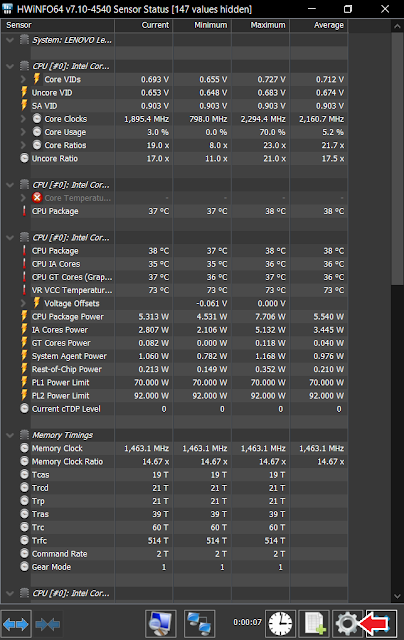
Under 'General' tab: Change polling period - global to 500ms, disk SMART to 120 cycles. Then click set. Click OK.

Scroll down until you see GPU monitoring:

First thing you need to do is to run Heaven. Under 'preset', set to Extreme, then change back to Custom. Change resolution to 1920x1080, untick fullscreen. Click run.
 When the scene has started, go to HWinfo64 and click on the clock button immediately.
When the scene has started, go to HWinfo64 and click on the clock button immediately.

Let it run for 5 mins (the longer the better actually) and record the average clock speed taken from HWinfo64. Make sure it's running with dGPU not iGPU. In this case I got around 1918MHz for RTX 3060.

Notes:
- This is my own method on how to do it. There are a lot of ways to undervolt CPU+GPU, but this is how I usually undervolt with all the laptops I had reviewed and with my own laptop
- I will try my best to make the explanation clear and will be using the undervolt profiles in my laptop as example
- As mentioned in the title, this guide is for those with Intel CPU (4th gen or later) or Nvidia GPU (10 series or later) or both only. Some laptops have BIOS version with Plundervolt patch that locks CPU voltage control, so take note
- You might brick your 10th/11th gen Intel laptop if you undervolted too much even with software like Throttlestop, I will not be responsible if something catastrophic happens
- To TGL-45 laptop owners: Only i7 and i9 has unlocked CPU voltage control, even so the laptop model itself might not allow you to undervolt the CPU. Check your laptop model first before proceeding
I prefer using Throttlestop instead of Intel XTU since I had bad experiences with XTU and TS provides more options on CPU tuning. First, download TS from here:
ThrottleStop (9.4.2 Beta) Download | TechPowerUp
Extract the folder, then launch Throttlestop Application. If you see an error, download this:
Download Visual C++ Redistributable Packages for Visual Studio 2013 from Official Microsoft Download Center (click download, tick x64 and x86, click next and install both of them after finishing downloading)
Initializing Throttlestop:
After opening Throttlestop, click turn on
Go to options, tick 'start minimized' and 'minimize on close'. If you want, you can also tick 'Nvidia GPU' and 'battery monitoring'
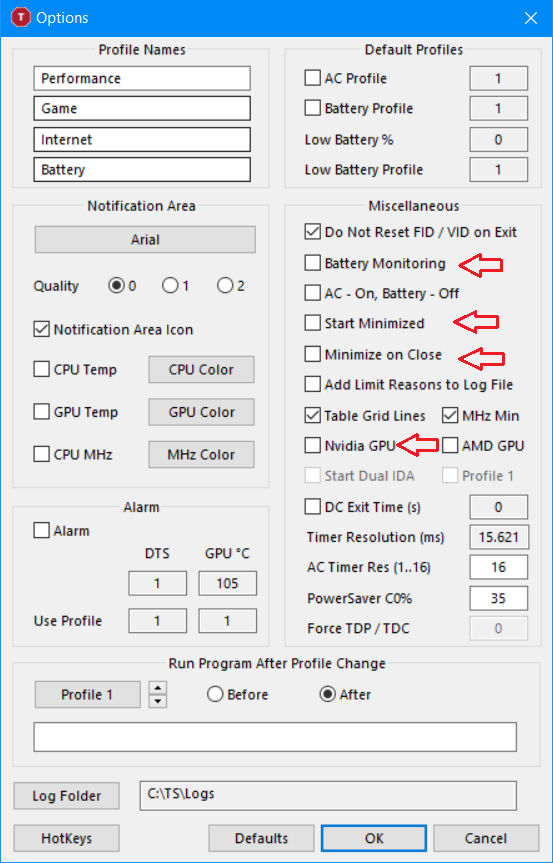
Click save
Now the main part - Undervolting:
Go to FIVR, click on 'CPU cache', tick 'unlock adjustable voltage'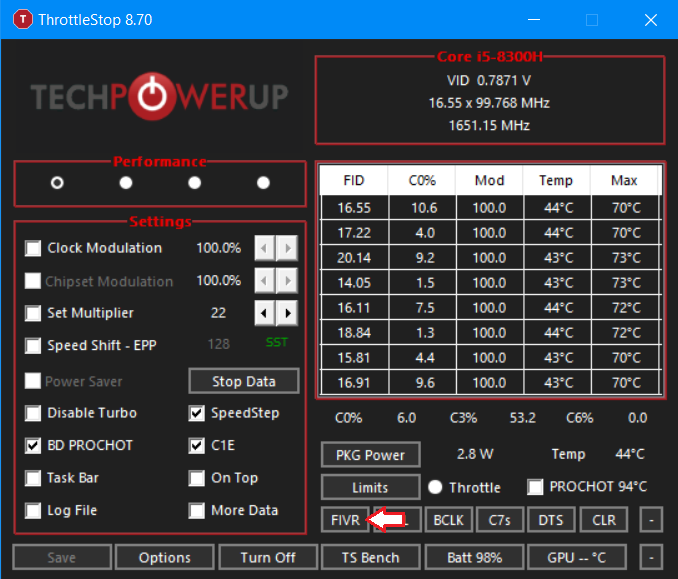
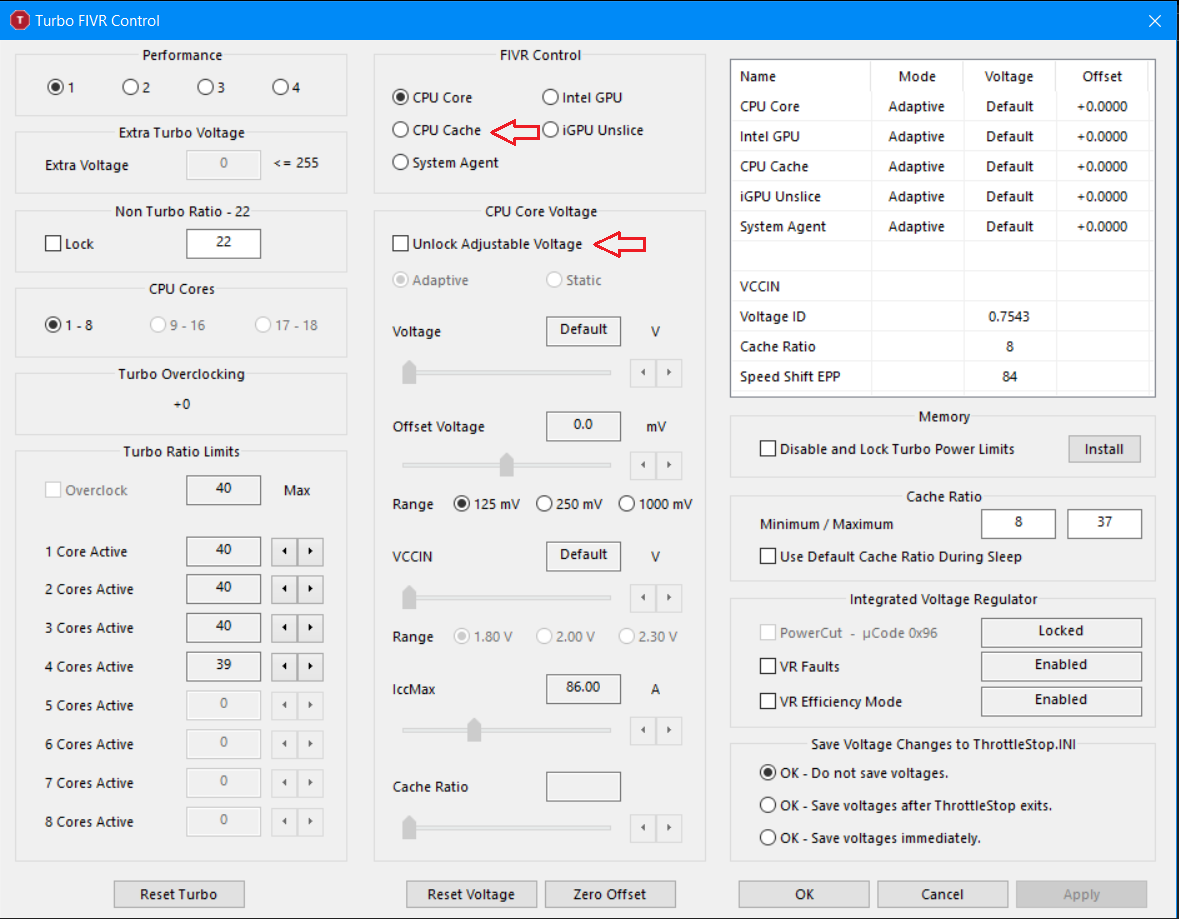
Under adaptive (default setting) - offset voltage, slide left to -50mV (-49.8mV). This is the undervolt we would start from, though you can start from -100mV if you're confident that it will not crash.
Note to 10th/11th gen users: Start from -50mv and slowly increase the undervolt. Usually for 11th gen you can stop at -75mV, -100mV is the max and do it at your own risk.
Apply the same undervolt for CPU core by repeating the steps above for CPU cache. You can undervolt CPU core first then CPU cache, it doesn't matter. Usually CPU core can be undervolted slightly more, but you can leave it as the same with CPU cache since there isn't much difference anyway.
Now the tricky part: Testing stability:
There isn't a good way to test it. Usually I would suggesting running Cinebench multi core rendering for the first test. If it doesn't crash during and after the rendering, increase the undervolt value by -5mV/-10mV increment (eg from -50mV to -55mV/-60mV) and repeat the rendering test. If it crashes, usually what would I do is to reduce the undervolt by 15mV/20mV (eg -150mV to -135mV/-130mV). After that, use it for a few days - browsing web, watching YT videos etc. Playing games is also a good way to test stability. Remember to open Throttlestop every time you turn on your laptop since we haven't setup task scheduler.
There isn't a good way to test it. Usually I would suggesting running Cinebench multi core rendering for the first test. If it doesn't crash during and after the rendering, increase the undervolt value by -5mV/-10mV increment (eg from -50mV to -55mV/-60mV) and repeat the rendering test. If it crashes, usually what would I do is to reduce the undervolt by 15mV/20mV (eg -150mV to -135mV/-130mV). After that, use it for a few days - browsing web, watching YT videos etc. Playing games is also a good way to test stability. Remember to open Throttlestop every time you turn on your laptop since we haven't setup task scheduler.
If it doesn't crash/freeze for a few days, go back to FIVR and click 'OK-save voltages immediately', click apply and OK.
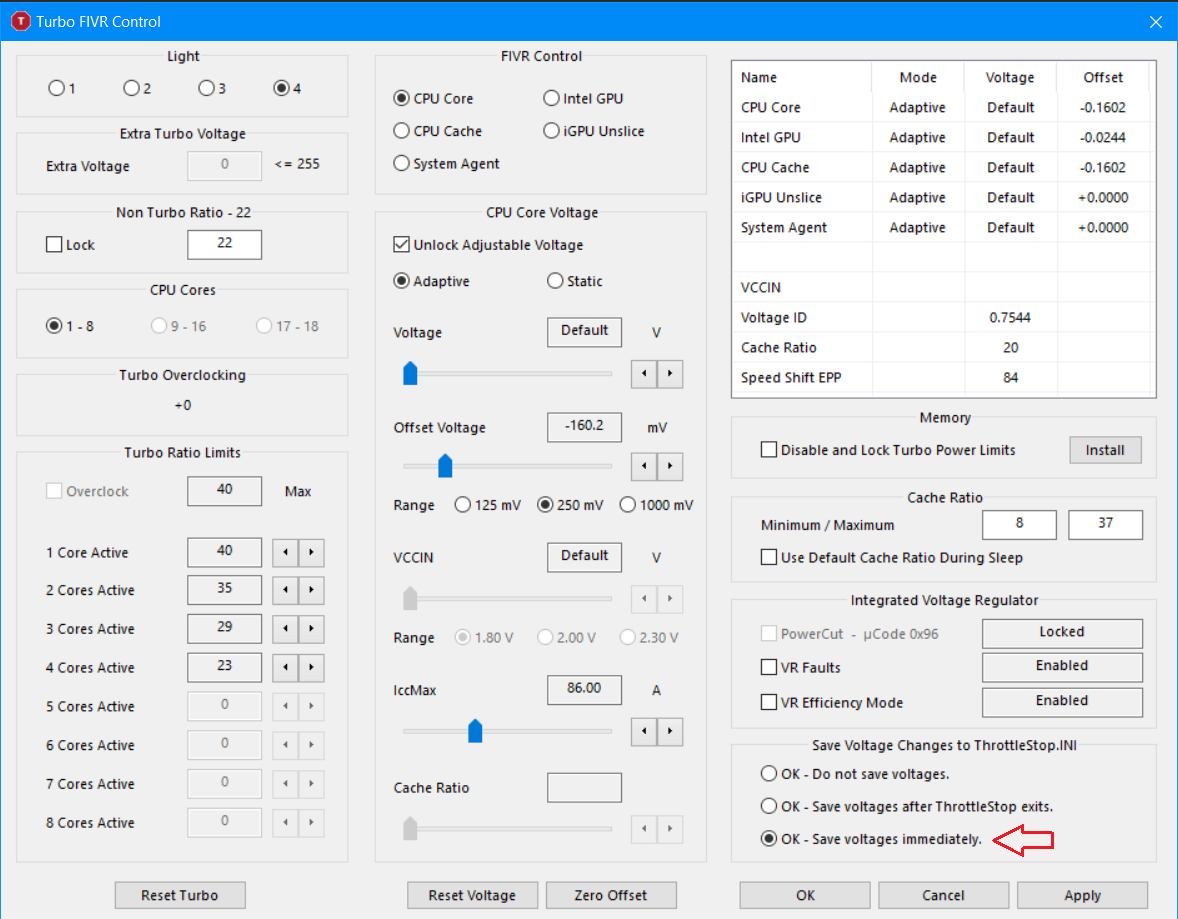
To auto run Throttlestop after startup, follow these steps:
First, search task scheduler and run it. Under task scheduler library, click 'create basic task'
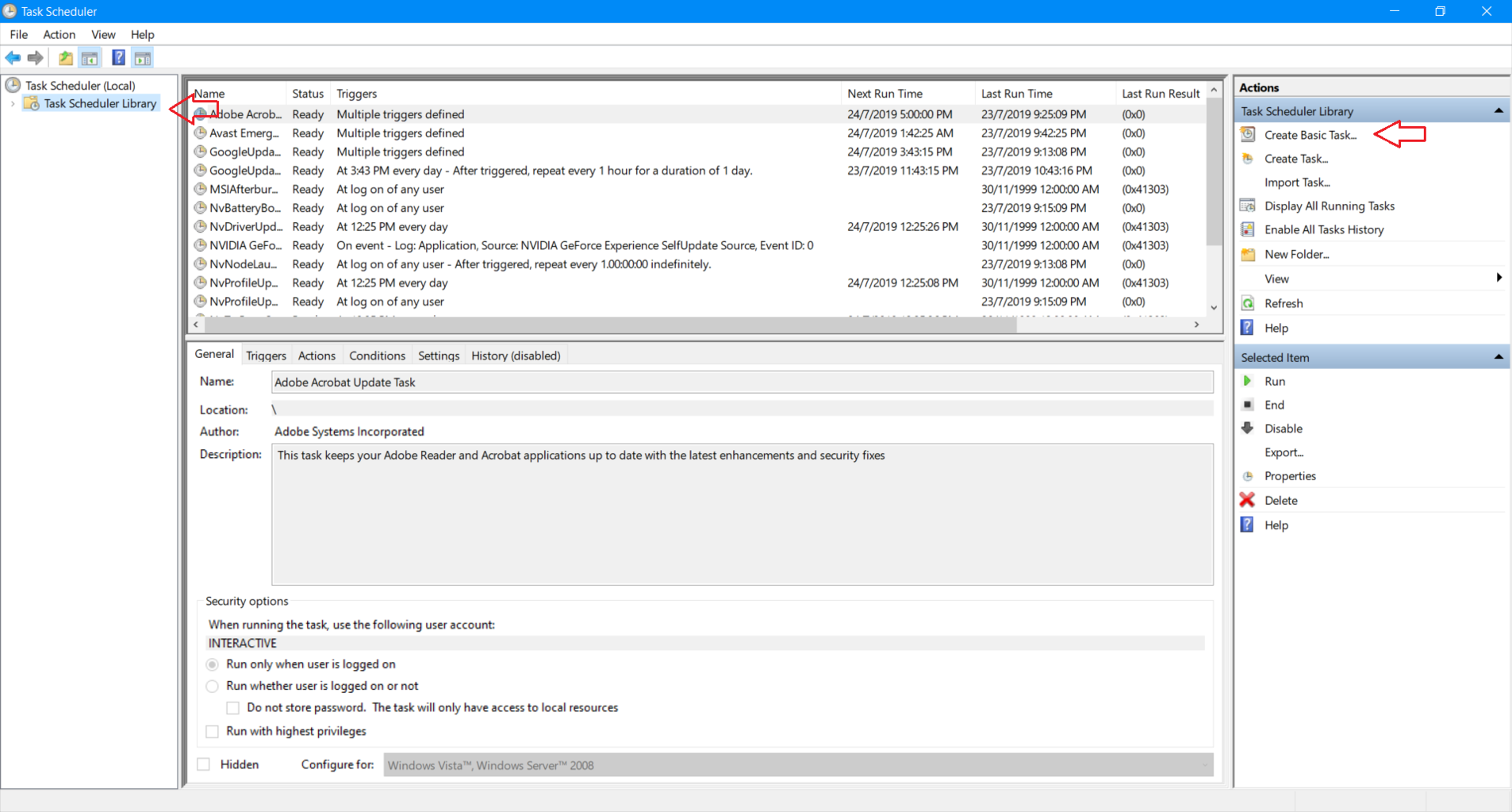
Type a name, click next
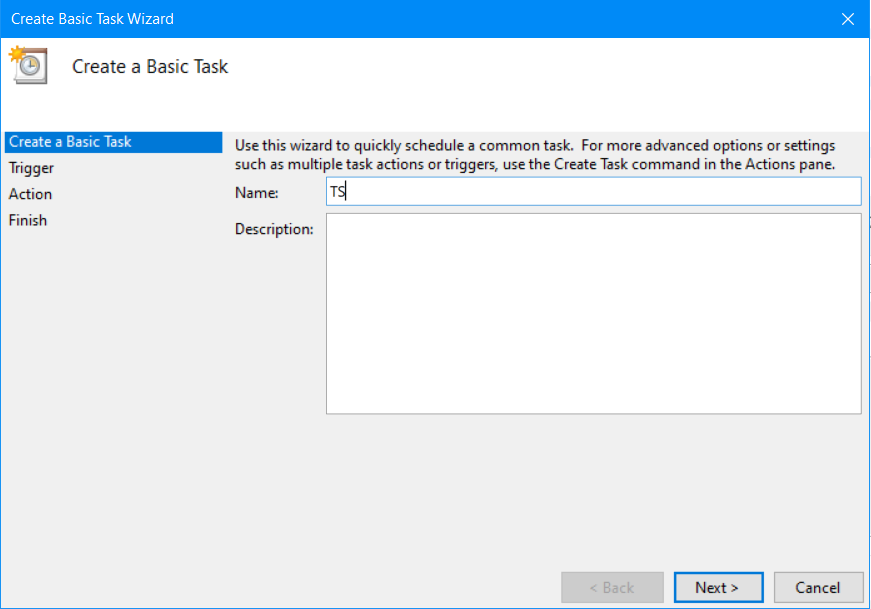
Select 'when I log on', click next
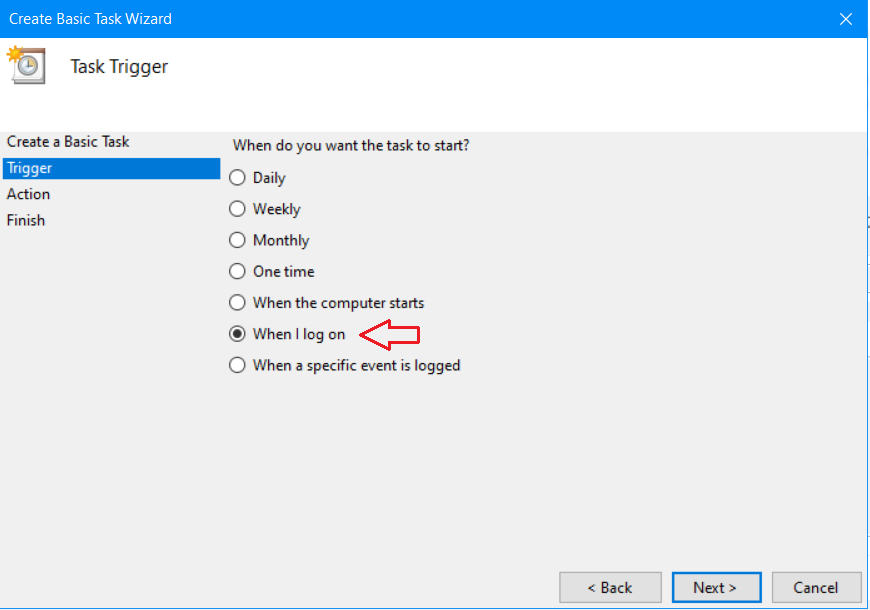
Select 'start a program', click next

Browse and select where Throttlestop.exe is located, click next
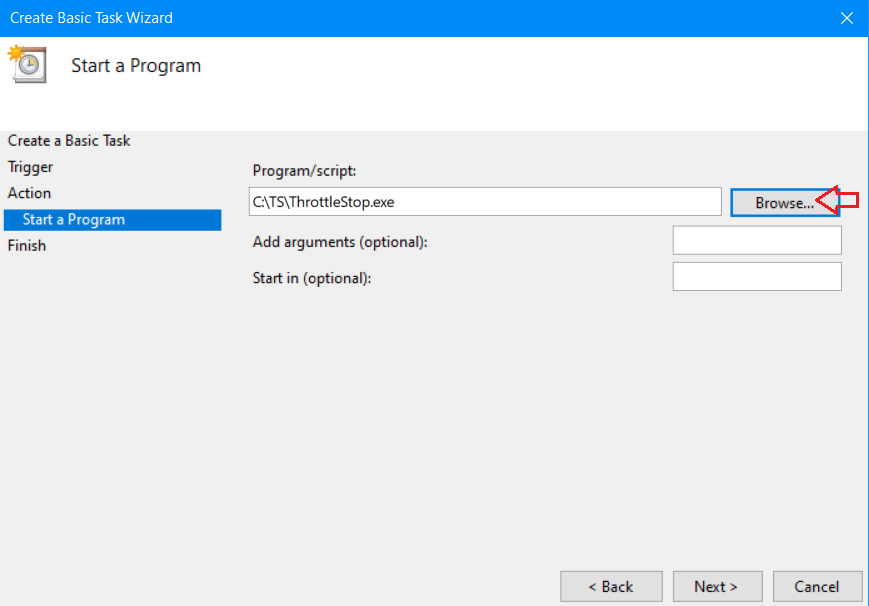
Tick the following, click finish
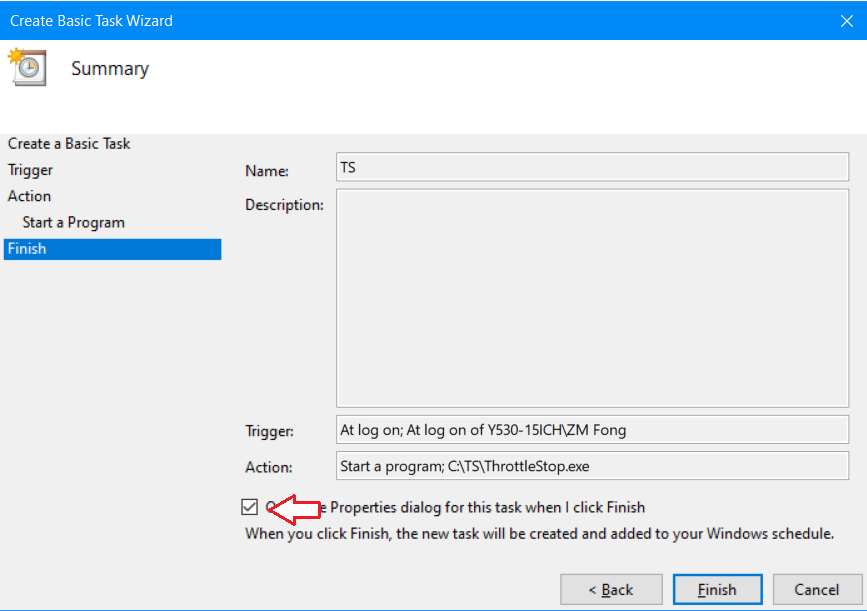
Under general tab, tick the following
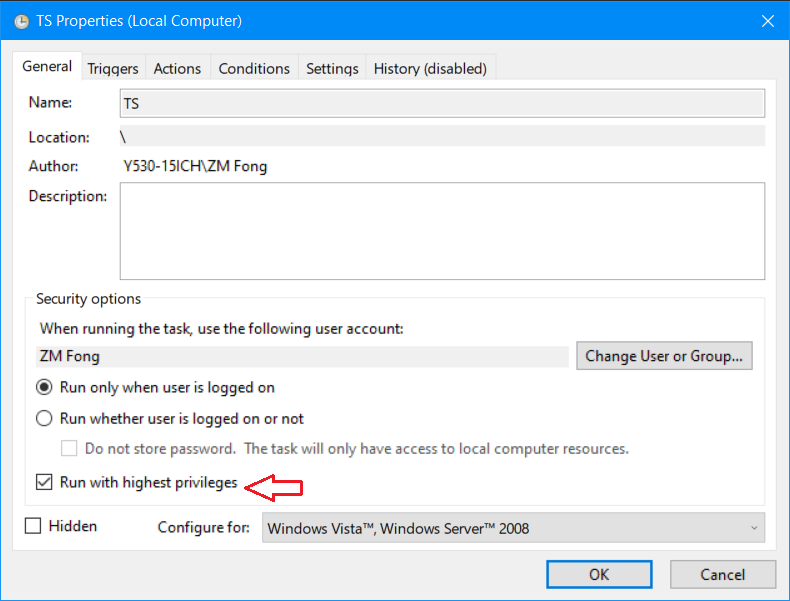
Go to 'conditions' tab, untick all including the greyed ones
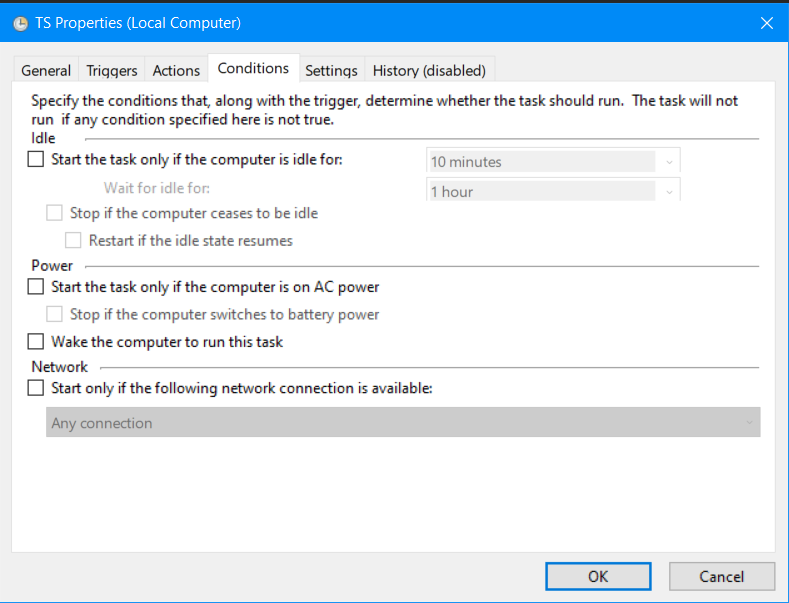
Under 'settings' tab, untick all except 'allow task to be run on demand'. Click OK. Done!
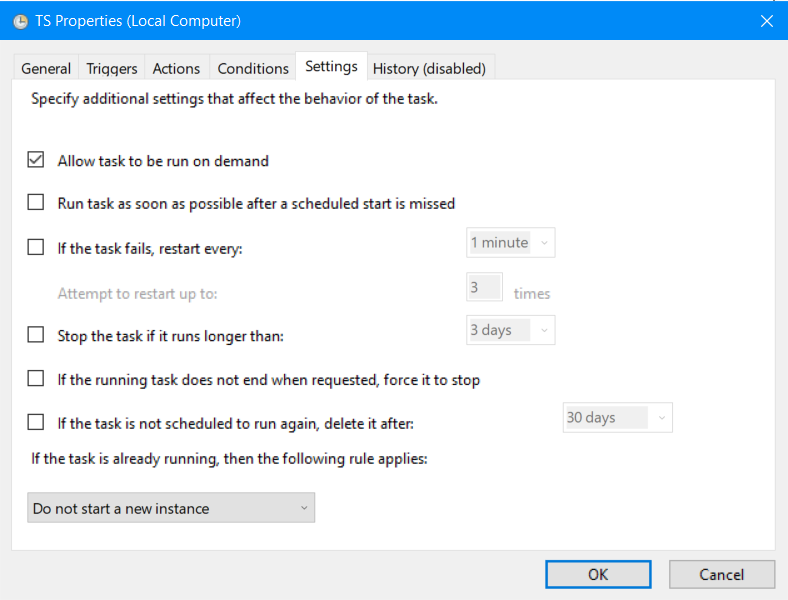
First, search task scheduler and run it. Under task scheduler library, click 'create basic task'
Type a name, click next
Select 'when I log on', click next
Select 'start a program', click next
Browse and select where Throttlestop.exe is located, click next
Tick the following, click finish
Under general tab, tick the following
Go to 'conditions' tab, untick all including the greyed ones
Under 'settings' tab, untick all except 'allow task to be run on demand'. Click OK. Done!
Additional CPU tuning:
1. Untick BD PROCHOT – from what I know, sometimes when CPU or GPU is thermal throttling, the other (GPU or CPU) will auto downclock to provide more thermal headroom
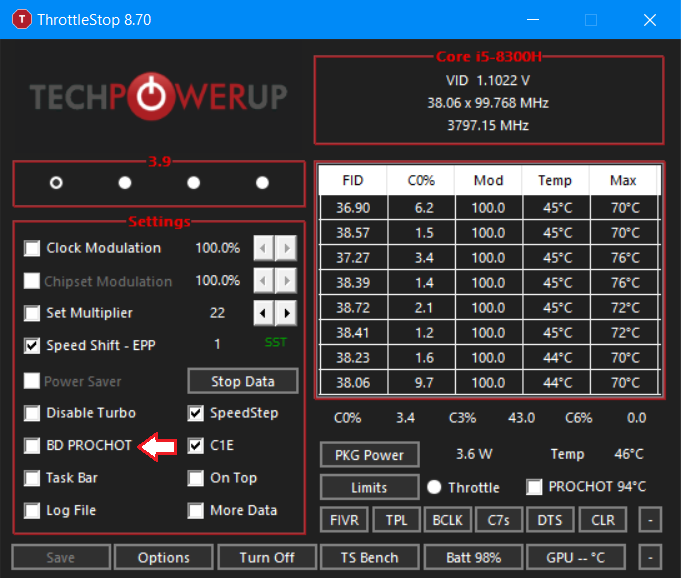
1. Untick BD PROCHOT – from what I know, sometimes when CPU or GPU is thermal throttling, the other (GPU or CPU) will auto downclock to provide more thermal headroom
2. Unlock power limits (will work in most cases) – modify power limits/duration, sometimes it won’t work due to BIOS/firmware overwrite. Will expand this section soon with more explanation
3. Speedshift – set to a smaller value if you encounter clock speed drops in games not due to power/thermal throttling and wanted max clock speed. Works like high performance mode in Windows. Note that sometimes clock speed will not be at max in some games since it doesn’t need the extra performance (to save power), therefore increase in clock speed will not have higher FPS. Set to a bigger value if you don't want the clock speed to boost too much
You can also do a custom profile, let's say you want a low power profile for light loads/battery or slightly lower all core clock speed for games. There are 4 profiles that can be saved. To rename the profile name just go to options and rename here:
GPU undervolting:
I prefer using MSI Afterburner to undervolt GPU, you can download it here: Afterburner (msi.com).
I prefer using MSI Afterburner to undervolt GPU, you can download it here: Afterburner (msi.com).
Download Unigine Heaven - needed for testing: UNIGINE Benchmarks
Download HWinfo64 - Download HWiNFO latest release (fosshub.com)
If cannot run Unigine, download this first:
In this case, I will be using my laptop as an example which has a RTX 3060 GPU. Before we proceed, we need to setup HWinfo64 for monitoring purposes.
Open HWinfo64, tick 'sensors only' and click run.

Go to settings.
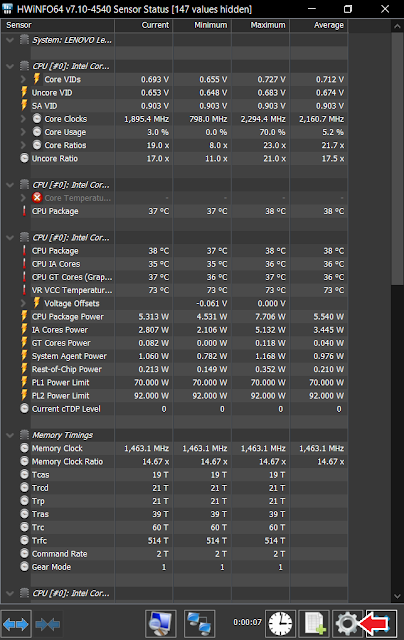
Under 'General' tab: Change polling period - global to 500ms, disk SMART to 120 cycles. Then click set. Click OK.

Scroll down until you see GPU monitoring:

First thing you need to do is to run Heaven. Under 'preset', set to Extreme, then change back to Custom. Change resolution to 1920x1080, untick fullscreen. Click run.
 When the scene has started, go to HWinfo64 and click on the clock button immediately.
When the scene has started, go to HWinfo64 and click on the clock button immediately.
Let it run for 5 mins (the longer the better actually) and record the average clock speed taken from HWinfo64. Make sure it's running with dGPU not iGPU. In this case I got around 1918MHz for RTX 3060.

Let Unigine Heaven continue to run. Open MSI Afterburner. First thing to do is to enable auto startup by clicking the Windows icon (red means on). Then, open voltage frequency curve in Afterburner.
Slide core clock bar to right to +120 (+120MHz). Click apply.

Back to the curve, find the voltage that has the closest clock speed you have recorded just now, by clicking those dots in the curve. Since I got 1918MHz, I click at the dot with 1912MHz, which is at 0.906V. Then, hold Shift, and drag from the area just after 0.906V to the end of the curve. You will see a slight highlighted area.

Back to the curve, find the voltage that has the closest clock speed you have recorded just now, by clicking those dots in the curve. Since I got 1918MHz, I click at the dot with 1912MHz, which is at 0.906V. Then, hold Shift, and drag from the area just after 0.906V to the end of the curve. You will see a slight highlighted area.
Select the last dot in the curve (at 1250mV), drag it down to 1912MHz.
Click apply. You should see a straight line after 0.906V. If not, use the Shift and drag method to make the dots above 1912MHz back down to 1912MHz.
Save it to a profile: Click the diskette button and click on any number.

Of course, you can try higher values like +135 (+15 intervals in 16/20 series, +7/8 intervals in 30 series). Remember to test the GPU stability with games.
IMPORTANT: The curve might change slightly when the GPU is idling or under load. While idling, the dots in the curve with higher voltages might be above the clock speed you set. Use the Shift and drag method to make the dots above 1912MHz (using my example) back down to 1912MHz. While under load, the final clock speed might be slightly above or below the clock speed you have set. In this case, make adjustments on the core clock bar: Let's say if it drops to 1905MHz from 1912MHz, you can set higher OC like +128 to counteract it.

Of course, you can try higher values like +135 (+15 intervals in 16/20 series, +7/8 intervals in 30 series). Remember to test the GPU stability with games.
IMPORTANT: The curve might change slightly when the GPU is idling or under load. While idling, the dots in the curve with higher voltages might be above the clock speed you set. Use the Shift and drag method to make the dots above 1912MHz (using my example) back down to 1912MHz. While under load, the final clock speed might be slightly above or below the clock speed you have set. In this case, make adjustments on the core clock bar: Let's say if it drops to 1905MHz from 1912MHz, you can set higher OC like +128 to counteract it.
Now the tricky part: Testing stability. For the first test, run Heaven. If the GPU is stable after 1 run, use games to test stability instead. This might take several days.
- If it's not stable, try using slightly lower clock speed (eg +112 instead of +120) or use slightly higher voltage for the clock speed you have set.
- If it's stable, you can try to undervolt more by either increasing the clocks speed slightly (eg +128 instead of +120) or use slightly lower voltage at the same clock speed.
If you still have doubts, feel free to comment below. Happy undervolting!





Hello! I'm currently following your guide to undervolt my GPU and i'm at the last step where you mentioned the solution if my clock speed went down (in my case, it went down from 1695MHZ to 1683MHZ after undervolt) that i should use next higher speed after 1695, but i dont understand what you mean by that.
ReplyDeletePlease help me!
PM via LTT forum
DeleteHello I found your guide to be helpful and I think there is easier way to flatten the curve. You could multi select the nodes using SHIFT + LMB to cover the nodes you want to flatten and SHIFT + ENTER to input the exact value you wish for all the nodes you selected. I just want to share this because I found it extremely helpful since it could prevent me from wasting time on moving those little nodes on pin point accuracy. LOL
ReplyDeleteThanks for the tip! Will update this guide.
DeleteHey mine was stable at 0.962v and 89 C.C and 1683mhz. Can you explain it to me clearly how can I undervolt it more? Thanks
ReplyDelete89C? Your laptop cooling system is having issues
DeleteDecrease voltage with the same clock speed or, increase clock speed at the same voltage. Which GPU you're using?
I mean 89 core clock speed before i Undervolted it it was incredibly hot on 90+ celcius but now its only 80+ celcius. My gpu is gtx 1050 btw
Delete80+C is still very hot, moreover it's only a 1050. What laptop you're using?
DeleteMy laptop is asus x570zd and unfortunately, It has only 1 fan but I do have fan cooler on it
DeleteConsider replacing thermal paste with high quality thermal paste
DeleteYou might want to undervolt+cap power limit+underclock for CPU
Sadly, ryzen master doesn't support my processor, for thermal paste my unit is like only 3 months old and I dont really use it that much, should I replace the thermal paste already?
DeleteI tried to make my own undervolt and i've been using it for a week
Deletehttps://imgur.com/b9EJCpD
Here's the performance base on my undervolt
https://imgur.com/X8C84E4
(Assassin's Creed Syndicate 1920x1080 resolution with medium settings)
So far no crashes or problems except it had BSOD one time but I tried to benchmark again for an hour and it didn't happen anymore
GPU undervolting doesn't seem right, refer to the guide for correct steps
DeleteThermal paste used in most laptops is mostly bad
Nice guide.
ReplyDeleteI have a asus zephyrus s gx701 with i7-9750H and rtx 2070. Asus has its own boost mode which increases gpu core and memory and max fan speed. Can you use afterburner to increase fan speed? How would you start to make the tune in this situation? Would it be beneficial?
If I'm not mistaken, you can enable max fan and customize fan speed under balanced mode also via Asus Armory Crate software (correct me if I'm wrong). Turbo mode will auto OC GPU, but this can be done using MSI Afterburner also. Personally I will suggest using balanced mode, however since I don't have much experience using Asus gaming laptops, I might be wrong
DeleteThe author of the article has a question for you. What temperature do you think is optimal for a laptop video card (in my case it was warming up to 93) after undervolting became 80 does it make sense to go lower (to lower frequencies to a certain temperature?)
ReplyDeleteA laptop: Asus X570ZD
Graphics card: Gtx 1050 4gb.
And one more small question, you do not know how to make an undervolt on mobile processors Ryzen. In my case, with the index "U".
Depends on the GPU. For 1050 GPU, I would say <69C is good, >75C is considered hot. Every Pascal GPU will throttle at 87C
DeleteAsus X570 have bad cooling, can't do much about the temps. Would advise doing repaste and lift the laptop for more airflow (don't block intake vents)
Ryzen mobile CPUs don't support undervolting yet. I've mentioned this in the notes.
Thanks for the answer!
DeleteHello sir !
ReplyDeletethis is my laptop specs:
Acer Aspire A715-72G
Intel i7-8750h
Gtx 1050
I have temp issues, even tough I run my games perfectly without lag or crash my temp is always at 80C- 96C I only have my laptop for 5months and I can not even play my fav game.
even when I am not playing a game it is near 60C. I requiere your help to see what is the real problem with my laptop. I have no thermal paste.
PM via LTT forum since this is off topic
DeleteHi guys. Can somebody explain about IccMax In FIVR control. In what range it should be for CPU core and CPU Cache? Thanks
ReplyDeleteNo need to mess with that
DeleteHello, I would like to ask you do not mind if I share a link to this article on YouTube?
ReplyDeleteyou mean post this link in a Youtube video?
DeleteUnder the video (in description)😅
Deleteas long as this article is credited I'm fine with it
DeleteThrottleStop (i7-9750h): My undervolt is 142.6, core and cache. is that okay?
ReplyDeleteMy Turbo Ratio limits is 30, is that okay?
In TPL, my short is 45 while my long 50
MSI AfterBurner (Nvidia 1660 Ti): My undervolt is 1800 Mhz and 0.856V (is that good? or should I lower something?)
-make sure to check on stability.
Delete-I don't recommend lowering turbo ratio limits as that will hurt performance, as long as PL1 is set to 45W you're good (you can set lower too, say 40w, 35w)
-GPU undervolt sounds good, may I know which laptop you're using?
So...what does CTRL-L does?
ReplyDeletelock at certain voltage
DeleteGood job man
ReplyDeletegreat arcticle
ReplyDeleteHi Mr. GENEXIS_X... please kindly be advice for my RTX 2060 max-q design to achieving its best performance with undervolt and overclock methods.
ReplyDeleteIt is using 10300h processor by the way..
Thank you so much..
Always trial and error. Which laptop model is it?
DeleteIt is HP pavillion gaming 15 - DK1064TX. It is 2020 model.
DeleteFor the 10300H CPU, the easiest way is by disabling turbo boost. Stay cool about 67'C, but capped at 2.5 Ghz (15 watt).
I think it would be great if the turbo boost active but capped at 3.0-3.3 Ghz or 30-35 watt TDP. With undervolt as well. Do you have any suggestion how to manage it?
Most of the thermals comes from CPU which have a huge impact to the GPU thermal when they are both running in a game. I think I will do tweaking the RTX 2060 max-Q after the CPU. The GPU touch 81'C with turbo boost CPU. But only 70'C without turbo boost.
Hi. Can I undervolt my GPU first before I undervolt my CPU? If I undervolt my GPU first then I undervolted my CPU, should I make changes to my GPU again or it is okay to leave it as it is?
ReplyDeleteThe order doesn't matter.
DeleteHi. I just want to say this is really an awesome guide to undervolting especially to gpu. I only understood about it after reading your post compared to countless YouTube videos that only make a curve on msi afterburner and never really explained the mechanics behind it
ReplyDeleteMy laptop is the late 2019 razer blade stealth. I did the 25w bios mod so my cpu, Core i7-1065G7 can barely run an undervolt. Crashes if cpu core and offset is beyond - 0.20mv changing thermal paste to liquid metal conductonaut solved my cpu thermal problem.
I was able to successfully undervolt the gpu. (+120) 1545 mhz @ 0.731mv
My question is about this statement you made:
"Run Unigine Heaven again (same settings) to test it out. If the voltage fluctuates a lot due to power throttling, choose a lower voltage (around 250mV)"
-what do you consider a normal voltage fluctuation while testing with uniengine to stick to that gpu uv setting? My gpu uv of 0.731, , it would stay in that voltage but from time to time (a minute or two) while in uniengine benchmark, the voltage goes down but quickly goes back up to 0.731v. would you consider a good gpu uv wherein there is no fluctation or Power limit throttle at all?
Also when you mean choosing a lower voltage by around 250mv, is it for example 0.731v - - - - > 0.706v? (minus 25v?)
Looking forward to your reply. Thanks again.
Fluctuating voltage while under load is either due to power throttling (hit TGP) or thermal throttling (temp limit)
DeleteI think I made a typo. Should be 25mv. You're correct about 0.731V->0.706V. Thanks for notifying me and sorry about the confusion.
Hi, my laptop's specs:
ReplyDeleteCPU: i7 7700 HQ
Ram: 16gb
GPU: GTX 1050 2gb VRAM
Can i overclock my laptop? and how with the MSI After Burner? Im bad at it and i think i cant understand it very well, i scared that i will broke my new laptop but still wanna overclock my laptop, Can you help me please? Thank you so much if you can answer all my questions, Thanks!
This guide is about undervolting. But technically GPU undervolting is also GPU OC. I would suggest undervolting the GPU, follow the guide.
DeleteSir my laptop’s spec is
ReplyDeleteGtx 1050 2gb vram
Name of the laptop: msi gl62 7RD
At msi afterburner curve, my core speed is at 1658MHz, i dragged it to 1658MHz and +89, but after i pressed apply but when i turn back the core clock is at 1657MHz i tried it again until it +94 and apply but when i open the curve it is stay at 1657MHz again :/, how do i fix this?
It's just a rounding error. Doesn't matter, can ignore it
DeleteHello, I don't understand how to undervolt the gpu using the graph... what values am I supposed to choose? what exactly am I doing...
ReplyDeletePM me via LTT forums
Deletehey my laptop is an asus FX505DV 8GB RAM 2060 ... COD WARzone with normal settings runs at 30 max 35 fps at about 80 degrees celsius ... tried undervolting but not stables ... why my laptop is so slow?
ReplyDeleteBecause Asus FX is never a good model
DeleteSurely will have a stable undervolt, make sure you done it correctly or try using a lower frequency/higher voltage to start with
Hi, I have been mining crypto in my laptop with my GPU (RTX 2060) and one of the softwares that I'm using gets me undervolting at 637mV but when I try to reach the same results with Afterburner the graph only goes down to 700mV. Do you happen to know something similar to afterbuner that can get me this lower value? Because this only happens while mining with this specific software and I want to get the same results elsewhere.
ReplyDeleteThis is the full specs when mining with this other software
GPU Clock @ 1050MHz
Memory Clock @ 1925.2MHz
GPU Temp Avg. @ 63C
Hot Spot Avg. @ 75C
GPU Voltage @ 0.6370V
you can't adjust values lower than 0.7V, I tried several programs before and none of them can adjust it
Deletealso some advice: don't mine with your laptop if you don't want it to die faster
Amazing guide mate. Used my own settings and method to get my laptop's laptop's 1050 to 2ghz at 1.012mV and still keeping it around 60-65 degrees. Its vram is running at 4333mhz (+829mhz). My i5 7300hq now uses 20w under 100% load and generally hovers around 70-75 degrees. Over stock I saw about a 20% boost. Went from 50fps to 60fps.
ReplyDeleteI would like to know how well does the rtx 3060 laptop version overclock + undervolt? Could the 80w version hit 1700-1800mhz possibly? And will the msi afterburner method work for it?
80w 3060 cannot hit 1.7GHz even with OC. Power limited.
DeleteOof. Press F.
DeleteWhats the highest you got a 80w 3060 to hit? 1600mhz? And how much slower is it compared to the desktop variant? 10% slower?
Okay. I just wanna confirm, we can still do the power frequency curve editing with the 3060 laptop variant, right? Like how it is possible to do in pascal and turing mobile.
around 1.4GHz without dynamic boost
Deleteactually the full power variant isn't that much slower than desktop variant, but desktop 3060 has 12GB VRAM
yes you still can do that, the method is the same with 16/20 series
This is the best guide I have found after reading and watching videos about undervolting GPU cos it gives me new ideas to try out when undervolting/underclocking.
ReplyDeleteI learned a lot from those tests.
Thanks. 👍
thanks, though some parts can be improved - will do a complete overhaul when i have the time
DeleteHey I have dell G5 15 5587 running a i7 8750H and a gtx 1060 6gb and bios version 1.16.0. Both Intel XTU and Throttlestop's undervolting options are greyed out and inaccessible. It gets really hot while gaming to the point where it's uncomfortable to touch and I have tried thermal repasting and it helped slightly but still very uncomfortable.
ReplyDeleteHi there, Dell has launched some BIOS updates with Plundervolt patch which disables CPU voltage control. My suggestion is try to find older BIOS version online...
DeleteHello, excuse me I want to ask. I have an ASUS VivoBook A416 with i3 1005G1, I am trying to play my favorite online game but when under heavy load my CPU temp goes up to 95C. It's a shame that ASUS locked the undervolt feature in the latest BIOS, so do you think downgrading the BIOS is safe and worth it?
ReplyDeleteReplied in LTT forum PM.
DeleteI'm wondering, is locking the voltage (CTRL+L) any necessary for this method?
ReplyDeleteDoes it affect it in any way?
Not needed. The old guide is using this method but I found it too troublesome, since you have to reset it every time GPU is not under heavy load
Deletecan't I lower the core frequency and voltage beyond 700mv??
ReplyDeletenot that i aware of
DeleteHeys, running on Acer Nitro 5, i5-11400H RTX 3060 6gb. Tried the above steps for undervolting cpu however whenever I click apply after adjusting the offset voltage, nothing changes in the FIVR offset data, always +0.0000 basically nothing changed. Any idea?
ReplyDeletePlease refer here:
Delete"To TGL-45 laptop owners: Only i7 and i9 has unlocked CPU voltage control, even so the laptop model itself might not allow you to undervolt the CPU. Check your laptop model first before proceeding"
No worries, managed to "unlock" undervolt CPU voltage control. All things working now. Here's the link to those who are interested at unlocking undervolt feature. Do at your own risk.
Deletehttps://www.reddit.com/r/acer_predator/comments/q7w0nj/unlock_undervolting_on_11th_gen_helios_300_within/
Would not recommend messing these but at least has a way.
DeleteThankyou it helped me a lot using my 2016 Asus Notebook i7 6500U with Nvidia 940mx Gpu ... it's seriously smooth again
ReplyDeleteI followed all the steps up until the GPU fan curve thing. I have a 1050, the moment I start Heaven benchmark my GPU Clock just drops and drops, after 20 minutes it went from 1800MHz to 800MHz (and continuing to drop) The fan curve doesn't even go that low. Furthermore I don't understand the fan curve instructions at all... tried other tutorials too, the explanations don't make sense to me.
ReplyDeleteSounds like thermal throttling?
DeletePlease read the guide carefully, I never mentioned anything about fan curve.
Sorry, I noticed after commenting, I meant VF curve, not fan curve. And yeah it's thermal throttling very hard which is why I wanted to undervolt, but it seems it's throttling so hard it won't help my situation. I've kinda given up on this laptop
DeleteSo I'm having the issue where my average clock is way below the first dot lol(840Mhz) Any solution?
ReplyDeleteWhat is the CPU/GPU temp? Power consumption? Plugged in?
DeleteCPU Temp is amazing with 4.3GHz Avg, 50Watt 80C Max while GPU is dying at 840Mhz Avg, 55Watt 90C(Hotspot 100C) 3D Mark 4700
DeleteSounds like something's wrong with cooling solution in your laptop. What laptop model is that? Any cleaning & repaste done?
DeleteIt's a MSI GP65 10SEK Repaste is done with the PTM7950
DeleteMight be degraded heatsink or faulty fans
DeleteMy rtx 3050 (40w) highest clock speed doesnt show in the curve, what should i do?
ReplyDeletesorry, didn't quite get what u mean, are u referring to it won't reach highest clock speed while under load?
Deletesorry, i was referring to the highest voltage my gpu can run at, .500 - .626, which can show up if you changed the VFCurveEditorMinVoltage in the msi afterburner .cfg file. happy merry christmas.
Deletenah mate, i guess i was just stupid few months ago. sorry
DeleteI have a Fx504ge Asus laptop with GPU 1050 Ti and CPU 8300H. During a game my gpu temp goes up to 90 - 91 centigrade and my FPS reduces. Do you think undervolting my gpu fix the heat problem.
ReplyDeleteThanks